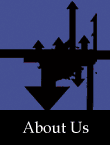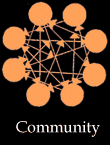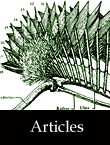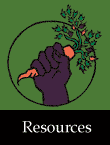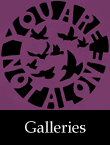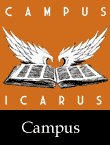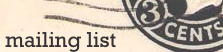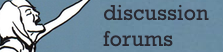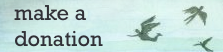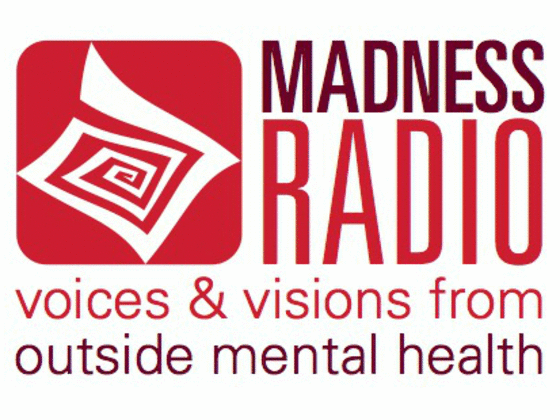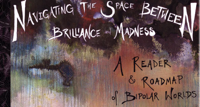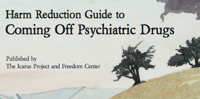Managing the Events Calendar
Submitted by icarus on Sat, 05/20/2006 - 3:53pmEditing the Events Calendar
Basic Editing Options
- Log-in to editing mode.
- Go to the Events calendar, which you can get to by clicking “Upcoming Events” at the top of any page of the site.
- You should see an editing box containing the options:

- Create a New Article (articles on the events page are usually about how to put on an event, or a description/flyer for standard Icarus Project workshops.)
- Create a New Event. (duh. click on this to create a new event on the calendar.)
- Events Introduction (allows you to edit the snippet that contains the introductory text on the events page.)
- Events Articles Intro (allows you to edit the snippet that contains the text introducing the articles section of the Events page.)
- Materials sidebar (allows you to edit which blocks of text appear on the right-hand nav-bar of all pages in the Spreading the Word section of the site.)
To Create a New Event
- In the editing box, click on Create a New Event.
- A form opens up. Fill in the required information.
- Save the Event! Scroll to the bottom of the form, and click Save!
To Edit or Delete a Pre-existing Event
There are 2 basic ways to edit pre-existing events.
From the Events Calendar:
1. Click on the day of the event.
2. Below the calendar, a list appears listing all events occurring on that day. Under the title of each event, there is an option visible to moderators/admins that says Edit | Delete . Click on Edit.
3. A form opens up. Change required information.
4. Save the Changes! Scroll to the bottom of the form, and click Save!
From the Event’s Listing:
1. If you are logged in and you have clicked the title of the event so you can view all its details, an option will appear in the editing box that says “Edit Event #__”. click this option and follow instructions as above.