How To Use This Site
Submitted by Icarus Project on Wed, 08/16/2006 - 2:51amHOW TO USE THE NEW ICARUS WEBSITE
3-1-07 version
This guide needs your input! Please provide feedback on what's helpful, what needs to be clearer, what's missing, and any other ideas by sending an email to admin(at)theicarusproject(dot)net.
_________________________________________________________
GENERAL INFO
Switchover from old site: Read this blog entry for an explanation of the recent overhaul of our website software platform.
Recommended browser: Firefox. We strongly urge you to download and use the Firefox browser instead of Explorer or Safari. Click here to download Firefox. It protects against viruses, causes fewer problems with this site, and is open source (=good). Download is free easy and painless. Make sure to import all your bookmarks, settings etc from your old browser.
Registering: Note we have two registration and login systems (for now): the discussion forums and the main site. The only reason to register for the main site is if you want to create your own blog, if you want to comment on posts, or if you are an adminstrator creating content. Register on the discussion forums if you want to post there. They are independent logins.
How do I register for the forums? To register for the discussion forums, click here. To register for tha main site, just click "login to post comments" under any post, or "my blog" to create blog entries. If you do register on both, It's a good idea to use the same name on the main site as the one on the discussion forum, so people can find you. (In the future we will be combining these accounts into one.)
But I don't want another inbox! Under "my account," you can decide to not accept private messages from other Icarus members. Better yet is to click the setting under 'Private message settings" to receive an email notification when you have a private message. That way people can reach you but you don't need to check your inbox on the Icarus site.
I'm registered but I can't log in! Try "request new password" and check the email account you registered from.
Hey, how do I log out? Just go to this link: www.theicarusproject.net/logout
Is my info private? We will never share your email address. Our discussion board is not indexed on search engines. Remember, however, that this is a public site. Anyone can read your posts. If you need confidentiality/anonymity, register with an anonymous email. For Philip K. Dick-grade security, try Torpark or a similar tool.
I need help! If you have any problems at all using the site but suspect it's not a bug or technical problem with the site itself, just email admin(at) theicarusproject(dot)net, and/or post to the Tech Support forum. Always include: Mac or Windows or Linux, which browser (Explorer, Firefox, etc), and operating system (XP-pro, OSx 10.4, etc.)
I'm a Mac user, am I doomed? Not at all. A lot of us use macs. Unfortunately, we are having some mac-specific problems with adding content that we hope to solve soon. If you find the box for entering blog and other content seems wonky, try clicking "disable rich text" then clicking it again to re-enable. You might need to scroll around as well.
Wait...is that allowed? Please take a moment to review our Website Users Guidelines here.
_________________________________________________________
SUBMIT A BUG REPORT OR FEEDBACK.
I found a bug! If you discover some problem that looks like something needs to be fixed with the site itself, please post to the New Website bugs forum.
Hey guys, let's do this better. Got a suggestion or feedback on how the website can be improved? We want your feedback! Post it to the New Website Feedback forum (same as the bugs forum).
And remember, you can also always alert site admin by emailing admin(at) theicarusproject(dot)net
_________________________________________________________
SUBMITTING CONTENT: GENERAL
How do I get my stuff on your site? Participation is what we are all about. If you would like to contribute something you have written, an image, poem, article, weblink, video, or any other content, you can do it several ways:
- Post it to the forums
- Use the 'comment' link, found at the bottom of other articles, once you are registered.
- Email admin(at)theicarusproject(dot)net and we will consider your contribution for publication on the site. Give us some time to respond, and if you don't hear back, just bug us again about it.
- Join del.icio.us or flickr and tag 'icarusproject,' and your site or image will appear on our newsfeed. (see below).
I'm on a Mac and the Content Editor input box is broken! This is a bug we are working on. try clicking "disable rich text" and then click it again to "enable rich text." Make sure you can see the entire window inside your browser.
_________________________________________________________
SUBMITTING CONTENT: BLOG ENTRY:
I want to start a journal/blog! No problem.
- Click "Login to post to blog" on bottom of right navigation panel.
- Login or register if you haven't.
- Click 'Post new blog entry'
- Write your teaser, title, and body.
- Choose any keywords that are appropriate; write your own tags if the keyword you want is missing. This is for searching the site to find your posts. Hold the "shift" "command" keys to select more than one keyword. Choosing the right keyword makes it easier to find your page; if you aren't sure, ask for advice.
- Don't mess with input format unless you want to code with html.
- Browse and attach any files, but don't get us busted or hog our bandwidth.
- Click "Preview" and edit as needed.
- Click "Submit" to publish it.
- You can go directly to your blog entries at https://site.icarusprojectarchive.org/blog/yourusernamehere
How can I add images to my blog? Upload the image to a free image hosting site such as Flickr, Myspace, or Photobucket. Then use the insert image (tree) icon from the content editor to add the url of the image. Make sure to include the entire url address. Also, for access to people with visual impairments, always include Description or Alt tags on your images.
How can people to read my blog? Anyone who goes to https://site.icarusprojectarchive.org/blog/yourusernamehere will find your blog. Plus, if they click the orange square rss logo by your blog, they can add a newsfeed of your blogposts to their newsreader!
What about the old blogs? Many people have blog threads on the discussion forum. We recommend that you create a blog on the main site and use that instead if you want; email or pm us and we can lock your discussion forum blog thread for you so readers will switch over to the main site to respond to you.
_________________________________________________________
SUBMITTING CONTENT: BECOMING A CONTENT CONTRIBUTOR:
If you've been part of Icarus and/or a local group for a while, we'd love to consider you for site Content Contributor. When you are logged in you'll have the option of posting content directly, to create Pages, add Images, and make Calendar Entries.
How do I create a Page of content? ("Pages" is for articles and things like that.)
- Click "Post Page Or Event" on right navigation panel
- Make sure you are logged in and have Content Contributor acess.
- Click Page. If it only says blog, you are still not aproved as a content contributor - contect site admin.
- Write your teaser, title, and body. Make the teaser short.
- Choose any keywords that are appropriate; write your own tags if the keyword you want is missing. This is for searching the site to find your posts. Hold the "shift" "command" keys to select more than one keyword. Choosing the right keyword makes it easier to find your page; if you aren't sure, ask for advice.
- Don't mess with input format unless you want to code with html.
- Leave "url, menu, comment, file, authoring, publishing" settings alone.
- Under "publishing" options, make sure "promoted to front page" is not checked.
- If you want staff to look over your page before it goes live, check "put in moderation cue" under "publishing options"
- Browse and attach any files, but don't get us busted or hog our bandwidth. Limit files to no more than 100kb.
- Click "Preview" and edit as needed.
- Click "Submit" to publish it.
How do I create a Calendar Entry?
- Click "Post Page or Event" on right navigation panel
- Make sure you are logged in , and have Content Contributor acess.
- Click Event. If it only says blog, you are still not aproved as a content contributor - contect site admin.
- Write your teaser, title, and body. Put a shortened version of the event title location and date in the Title. Make the teaser short but incude any url links. Go for it in the body.
- Choose any keywords that are appropriate; make sure to include Events. Write your own tags if the keyword you want is missing - include the city, for example. This is for searching the site to find your posts. Hold the "shift" "command" keys to select more than one keyword. Choosing the right keyword makes it easier to find your page; if you aren't sure, ask for advice.
- Set the Start and End dates/times. Most events start/end on the same day. Note that time is military format; i.e. 1700 is 5pm
- Don't mess with input format unless you want to code with html.
- Leave "url, menu, comment, file, authoring, publishing" settings alone.
- Under"publishing" options, make sure "promoted to front page" is not checked.
- Browse and attach any files, but don't get us busted or hog our bandwidth. Attach any fliers or for the event. Limit files to no more than 100kb.
- Click "Preview" and edit as needed.
- Click "Submit" to publish it.
- Important; if this is a repeating event, click the "Repeat" tab that shows up when you're done.
- Choose Repeat Type and other settings. The lower settings - month, day of month, day of year, week number, exceptions - you can leave alone unless you feel ambitious.
- Important: make sure End Date or Count is set to something reasonable like 12 months, or else it will spam the system.
- Click Submit
- Important: Click "Event Calendar" on right nav panel. Make sure your event is accurate. If not, click "edit" to delete or change it.
How do I submit an image? You can upload your image to yoru Flickr account and tag it "icarusproject" and it will appear on our Flickr feed. To create an image page:
- Click "Post Page or Event" on right navigation panel
- Make sure you are logged in and have Content Contributor acess.
- Click Image. If it only says blog, you are still not aproved as a content contributor - contect site admin.
- Write your teaser, title, and body. Make the teaser short.
- Choose any keywords that are appropriate; write your own tags if the keyword you want is missing. This is for searching the site to find your posts. Hold the "shift" "command" keys to select more than one keyword. Choosing the right keyword makes it easier to find your page; if you aren't sure, ask for advice.
- Choose the right gallery, if appropriate. Unnecessary if you are just adding the image so it will go along with a page.
- Don't mess with input format unless you want to code with html.
- Under"publishing" options, make sure "promoted to front page" is not checked.
- Select the image with the 'browse' button. Keep it to no more than 400px wide. Don't get us arrested or sued, eh? Limit files to no more than 100kb.
- Leave "url, menu, comment, file, authoring, publishing" settings alone.
- Click "Preview" and edit as needed.
- Click "Submit" to publish it.
What size image should I submit? Please use a photo editor to reduce your image to 400px wide. This will save us server space.
What is the url address of the image I just uploaded? Ok, just go to the page with the image then right-click / control click and chose 'copy link location."
How do I include an image in my page or blog entry? Use the "add image" button on the editor toolbar (see below), then enter the image url in the popup box. Make sure to include the entire url address.
______________________________________________
SUBMITTING CONTENT: USING THE EDITOR WINDOW
 When creating any kind of content you will see the editor toolbar above the input field: Note: there have been some problems with the input box; until this is fixed, try clicking "disable rich text" and then clicking it again to see if the input box resets.
When creating any kind of content you will see the editor toolbar above the input field: Note: there have been some problems with the input box; until this is fixed, try clicking "disable rich text" and then clicking it again to see if the input box resets.
- Little downward arrow: Selects text color.
- Big letter 'A': Selects text color.
- Cupcake thing: Try to avoid using this, ok?
- Tree: For adding images. A popup box asks for the url web address of the image you want on the page. If your image is on the icarus website, you need to go to the image page, then right-click or command-click and choose 'copy link location' to find the image url, then paste it. Now choose any dimensions, the alignment, any border, andhorizontal/vertical space around the image. Remember, don't add images bigger than 400px. Always add an image description -- some site users are visually impaired.
- Anchor: Inserts an html anchor. Consult your html guru pals.
- Chain: Makes selected text a link. Enter the url, and choose "new window" if it is an external site. Enter a description that will popup.
- Indent, Outdent, Ordered List, Unordered List, Center, Right. Works just like a word processor or html doc.
- I: Italics
- B: Bold
- Smileyface: Don't use this, ok?
______________________________________
HOW TO ADD VIDEO OR AUDIO TO MY CONTENT
You need content editor permissions now to do this, but we are setting it up soon so that everyone can who has a blog. Until then, just use a link to video rather than embedding.
If you have video or audio code from YouTube or Odeo or some other site to embed a video or audio clip, you can add it to your content.
- Select "Input type" for "Full HTML"
- Select "disable rich-text."
- Paste the embed code where you want it to appear -- usually between </p> and <p> tags.
- Click "submit" or "preview."
Note that if you edit your page again, the embedded code disappears for some reason, so paste the code as the last part of your content creation. Re-paste it to find just the right place for it.
_______________________________________
HOW TO USE TO THE DELICIOUS / FLICKR FEEDS
On the right nav bar you can go to pages that constantly update with new photos and weblinks, submitted by members. Want to join the fun?
- Go to http://del.icio.us/ and/ or http://www.flickr.com/ and register.
- Make sure to install the 'post to delicious' button on your browser.
- For delicious, whenever you go to a webpage you like, just click "post to delicious." You will be taken to a page where you can confirm the page name (you might want to shorten it).
- For flicker, you go to the flickr site and upload your photos yourself.
- Use any tags that make sense to you so people can find your link or photo -- but make sure to include "icarusproject" as a tag.
- Your site will now show up on our Delicious newsfeed here and our flickr feed here.
How do I subscribe to an rss feed of your del.icio.us and flickr links?
The Icarus del.icio.us feed is at http://del.icio.us/rss/tag/icarusproject. Add this as the url of your feed reader (such as Atom or LiveBookmark -- included in Firefox). Now you have a bookmark that constantly updates with all the links on our newsfeed.
____________________________________________________________
HOW TO SUBSCRIBE TO ICARUS RSS FEEDS
When you go to the Member Journal or Events Calendar pages you will see the orange RSS icon. Click it and if you have an RSS feed reader enabled it will add these pages as an RSS feed. Whenever a blog entry is added or an event, it will appear in your RSS feed. In Firefox, the RSS feed appears as a livebookmark or however you have it set in your Preferences under Feeds. If you go to your bookmark manager, you can name the feed, put it on your toolbar, and change the URL under the bookmark Properties if you want to subscribe to a different feed.
You can also subscribe to other pages, but the blog entries and events calendar are the ones that are regularly updated.
__________________________________________________________________________
ABOUT THE FORUMS
General help on using the forums is available on the forums themselves.
This user is bugging me! How do I ignore them? We respect diversity and tolerate differences. If you find a user offensive, annoying, triggering, or you just don't want them in your face for whatever reason, we can't make them leave the site so long as they are complying with the Community Guidelines. However, there is another solution.
There is a Firefox extension that lets you click an 'X' next to a username, and then no posts from that user will be displayed when you look at the discussion forum. Let us know how it works for you.

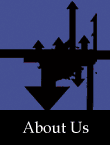

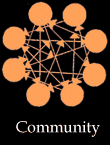
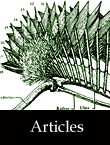
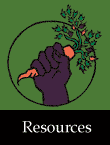
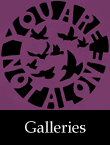
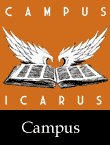
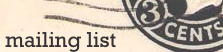
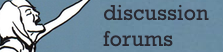
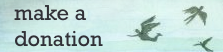

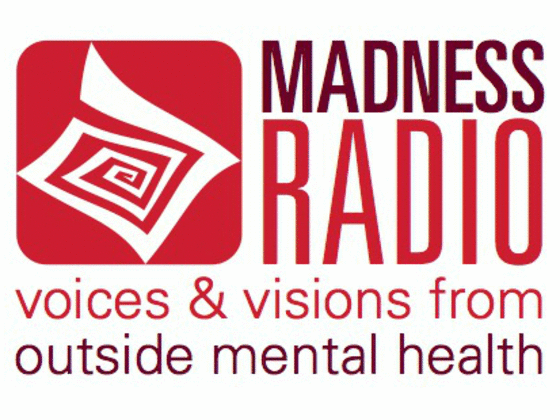
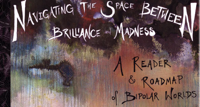
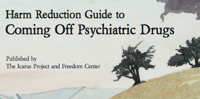




email
how do I change my email address?
"Only in our vulnerability is there true power, and that power is life itself"
Once you are registered and
Once you are registered and loged in, you will see in the upper left corner of all pages the message "Welcome YOURNAME", when you click that name you will go your profile, simply change the field email, click submit and you are done!
help
I cant post anything in the blogs or groups! - it says im not authorized. Why?
-vw
Thanks for the info!