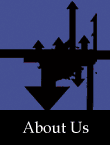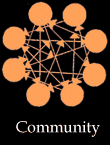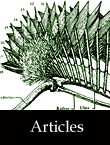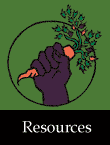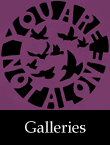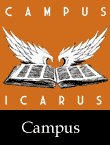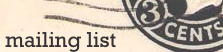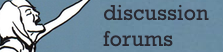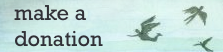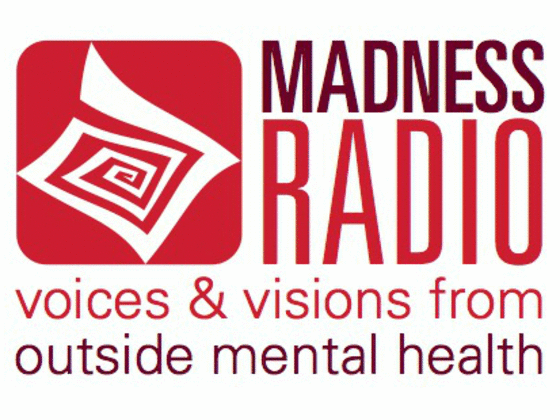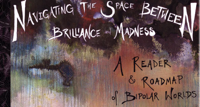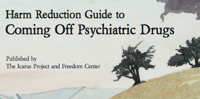Group wiki entries
Submitted by nickb on Sat, 12/06/2008 - 5:29pmThe technical name for these are 'book pages', in case you were wondering why it's sometimes referred to as that. The reason why they are like books is they can be nested into chapters, sections, or whatever have you. A prime example of a book page is this page. It's nested inside 'Posting group content', which is inside 'Icarus groups', which is inside 'How to use this site'. By nesting pages like this we can create a very complex structure of related articles, documents, ideas or whatever, that's as easy to navigate as a book's table of contents.
The reason why we refer to them as 'Wiki entries' though is because they act like wiki's -- group members can edit them at will and the site tracks changes, so if someone messes everything up it can be reverted to the state it was in before they touched it. Since it's sorta a combination of two content types I went with the name I think most people would be famiiliar with.
To add a group wiki entry you go to your group homepage, click "Wiki" in the navigation bar, and click "Add a new wiki entry" at the top of the page. The form is mostly straight forward, but there are two things to note.
- Parent: This will list all the wiki pages in your group, with dashes to symbolize the structure. If you select "<top-level>" you'll be creating a new book, which will be listed on the main group wiki page.
- Groups: This will be collapsed by default. Click it to optionally post the wiki page in other groups. Unless your top-level book and all the parents in the tree are posted in multiple groups, the only reason to post this in multiple groups is to allow people from other groups to edit it - they will not be able to access it through their group wiki page, and it sends no emails. There's also the option to make the page public or only visible to group members. While you can nest public book pages into private ones, the user who's not a member of the group will have a hard time navigating to it.
Once you've posted the page, you can edit or delete it via the edit tab, or you can view all changes to it via the "revisions" tab. Click "revert" to go back to a previous state or click the date to view it.
Navigating books is easy if the author(s) try to keep things in the right place. The sidebar on the right can be used, plus on the bottom of the page all "child" pages will be listed. Both will be in alphabetical order. You can click 'up' to visit the parent or click the 'add a child page' link to, um, add a child page.
For more information on books check out http://drupal.org/handbook/modules/book
For more information on wiki's check out http://en.wikipedia.org/wiki/Wiki